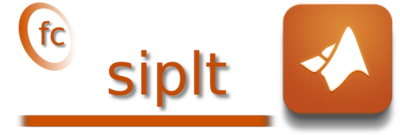
This toolbox was tested under
|
| ||||
| Version | date | package | install | User’s Guide |
| 0.0.2 | December 16, 2017 | |||
For this method, one just have to get/download the install file ![]() (2 Ko) mfc_siplt_install.m Thereafter,
one run it under Matlab. This command download, extract and configure the fc-siplt and the required fc-tools
toolbox in the current directory.
(2 Ko) mfc_siplt_install.m Thereafter,
one run it under Matlab. This command download, extract and configure the fc-siplt and the required fc-tools
toolbox in the current directory.
For example, to install this toolbox in ~/Matlab/toolboxes directory, one have to copy the file mfc_siplt_install.m in the ~/Matlab/toolboxes directory. Then in a Matlab terminal run the following commands
>> cd ~/Matlab/toolboxes
>> mfc_siplt_install
Parts of the Matlab <fc-siplt> toolbox.
Copyright (C) 2016-2017 F. Cuvelier <cuvelier@math.univ-paris13.fr>
**************************************
Downloading and installing the toolbox
<fc-simesh>[0.2.1]
**************************************
Parts of the Matlab <fc-simesh> toolbox.
Copyright (C) 2016-2017 F. Cuvelier <cuvelier@math.univ-paris13.fr>
1- Downloading and extracting the toolboxes
-> <fc-tools>[0.0.19] ... OK
-> <fc-hypermesh>[0.0.6] ... OK
-> <fc-oogmsh>[0.0.17] ... OK
-> <fc-simesh>[0.2.1] ... OK
-> <fc-graphics4mesh>[0.0.2] ... OK
-> <fc-siplt>[0.0.2] ... OK
2- Setting the toolboxes
2-a) Setting the <fc-hypermesh> toolbox
Write in ~/Matlab/toolboxes/fc-siplt-full/fc_hypermesh-0.0.6/configure_loc.m ...
-> done
2-b) Setting the <fc-oogmsh> toolbox
[fc-oogmsh] Using GMSH binary : ~/bin/gmsh
[fc-oogmsh] Writing in ~/Matlab/toolboxes/fc-siplt-full/fc_oogmsh-0.0.17/configure_loc.m ...
[fc-oogmsh] configured with
-> gmsh_bin=’~/bin/gmsh’;
-> mesh_dir=’~/Matlab/toolboxes/fc-siplt-full/fc_oogmsh-0.0.17/meshes’;
-> geo_dir=’~/Matlab/toolboxes/fc-siplt-full/fc_oogmsh-0.0.17/geodir’;
-> fc_tools_dir=’~/Matlab/toolboxes/fc-siplt-full/fc_tools-0.0.19’;
[fc-oogmsh] done
2-c) Setting the <fc-simesh> toolbox without graphics
2-d) Setting the <fc-graphics4mesh> toolbox
Write in ~/Matlab/toolboxes/fc-siplt-full/fc_graphics4mesh-0.0.2/configure_loc.m ...
-> done
2-e) Setting the <fc-siplt> toolbox
Write in ~/Matlab/toolboxes/fc-siplt-full/fc_siplt-0.0.2/configure_loc.m ...
-> done
2-f) Setting the <fc-simesh> toolbox with graphics
[fc-simesh] Writing in ~/Matlab/toolboxes/fc-siplt-full/fc_simesh-0.2.1/configure_loc.m ...
[fc-simesh] configured with
-> oogmsh_dir =’~/Matlab/toolboxes/fc-siplt-full/fc_oogmsh-0.0.17’;
-> hypermesh_dir =’~/Matlab/toolboxes/fc-siplt-full/fc_hypermesh-0.0.6’;
-> siplt_dir =’~/Matlab/toolboxes/fc-siplt-full/fc_siplt-0.0.2’;
[fc-simesh] done
3- Using instructions
To use the <fc-simesh> toolbox:
addpath(’~/Matlab/toolboxes/fc-siplt-full/fc_simesh-0.2.1’)
fc_simesh.init()
See ~/Matlab/toolboxes/mfc_simesh_set.m
<fc-simesh>[0.2.1]: installed
*** Using instructions
To use the <fc-siplt> toolbox:
addpath(’~/Matlab/toolboxes/fc-siplt-full/fc_simesh-0.2.1’)
fc_simesh.init()
See ~/Matlab/toolboxes/mfc_siplt_set.m
>> addpath(’~/Matlab/toolboxes/fc-siplt-full/mfc-siplt-0.0.2’)
>> fc_siplt.init()
For uninstalling, one just have to delete directory
~/Matlab/toolboxes/fc-siplt-full
To quickly test this package, one can run one of the examples located in the directory +fc_siplt/+demos of the toolbox. For example, runs
>> fc_siplt.demos.plot3D()
>> fc_siplt.demos.alldemos()
|
| ||||
| Version | date | package | install | User’s Guide |
| 0.0.1 | November 23, 2017 | |||