

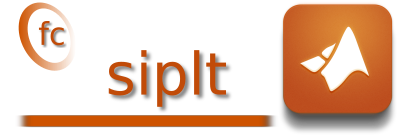
 toolbox uses a fc_simesh.siMesh object, comming from the fc-simesh
toolbox, to display simplicial meshes or datas on simplicial meshes. Its kernel uses the
toolbox uses a fc_simesh.siMesh object, comming from the fc-simesh
toolbox, to display simplicial meshes or datas on simplicial meshes. Its kernel uses the  toolbox.
toolbox.
This toolbox was only tested on Ubuntu 22.04.1 with Matlab R2022a.
|
| ||||
| Version | date | full archives | install | User guide |
| 0.2.5 | December 21, 2022 | |||
One just has to get/download the install file ![]() mfc_siplt_install.m Thereafter, one run it under Matlab.
This command download, extract and configure the fc-siplt toolbox and all the required required toolboxes in
the current directory.
mfc_siplt_install.m Thereafter, one run it under Matlab.
This command download, extract and configure the fc-siplt toolbox and all the required required toolboxes in
the current directory.
For example, to install this toolbox in ~/Matlab directory, one have to copy the file mfc_siplt_install.m in
the ~/Matlab directory. Then in a Matlab terminal run the following commands
Parts of the <fc-siplt> Matlab toolbox. Copyright (C) 2017-2022 F. Cuvelier 1- Downloading and extracting the toolboxes 2- Setting the <fc-siplt> toolbox Write in ~/Matlab/fc-siplt-full/fc_siplt-0.2.5/configure_loc.m ... 3- Using toolboxes : -> fc-tools : 0.0.34 -> fc-bench : 0.1.3 -> fc-hypermesh : 1.0.4 -> fc-amat : 0.1.3 -> fc-meshtools : 0.1.4 -> fc-graphics4mesh : 0.1.5 -> fc-oogmsh : 0.2.4 -> fc-simesh : 0.4.5 with fc-siplt : 0.2.5 *** Using instructions To use the <fc-siplt> toolbox: addpath(’~/Matlab/fc-siplt-full/fc_siplt-0.2.5’) fc_siplt.init() See ~/Matlab/mfc_siplt_set.m
~/Matlab/fc-siplt-full
and, for each Matlab session, one have to set the toolbox by:
If it’s the first time the fc_siplt.init() function is used, then its output is
Try to use default parameters! Use fc_tools.configure to configure. Write in ~/Matlab/fc-siplt-full/fc_tools-0.0.34/configure_loc.m ... Try to use default parameters! Use fc_bench.configure to configure. Write in ~/Matlab/fc-siplt-full/fc_bench-0.1.3/configure_loc.m ... Try to use default parameters! Use fc_hypermesh.configure to configure. Write in ~/Matlab/fc-siplt-full/fc_hypermesh-1.0.4/configure_loc.m ... Try to use default parameters! Use fc_amat.configure to configure. Write in ~/Matlab/fc-siplt-full/fc_amat-0.1.3/configure_loc.m ... Try to use default parameters! Use fc_meshtools.configure to configure. Write in ~/Matlab/fc-siplt-full/fc_meshtools-0.1.4/configure_loc.m ... Try to use default parameters! Use fc_graphics4mesh.configure to configure. Write in ~/Matlab/fc-siplt-full/fc_graphics4mesh-0.1.5/configure_loc.m ... Try to use default parameters! Use fc_oogmsh.configure to configure. Write in ~/Matlab/fc-siplt-full/fc_oogmsh-0.2.4/configure_loc.m ... Try to use default parameters! Use fc_simesh.configure to configure. Write in ~/Matlab/fc-siplt-full/fc_simesh-0.4.5/configure_loc.m ... Using fc_siplt[0.2.5] with fc_tools[0.0.34], fc_bench[0.1.3], fc_hypermesh[1.0.4], fc_amat[0.1.3], fc_meshtools[0.1.4], fc_graphics4mesh[0.1.5], fc_oogmsh[0.2.4], fc_simesh[0.4.5]. [fc-oogmsh] Configured to use gmsh 4.11.0 with default MSH file format version 4.1
fc_siplt.init() function is Using fc_siplt[0.2.5] with fc_tools[0.0.34], fc_bench[0.1.3], fc_hypermesh[1.0.4], fc_amat[0.1.3], fc_meshtools[0.1.4], fc_graphics4mesh[0.1.5], fc_oogmsh[0.2.4], fc_simesh[0.4.5]. [fc-oogmsh] Configured to use gmsh 4.11.0 with default MSH file format version 4.1
For uninstalling, one just have to delete directory
~/Matlab/fc-siplt-full
To quickly test this package, one can run one of the examples located in the directory +fc_siplt/+demos of
the toolbox. For example, runs
0.2.5 (December 21, 2022):
0.2.2 (March 20, 2020): Minor bugs fixed. Using the  toolbox version 0.4.2.
toolbox version 0.4.2.
0.2.1 (March 8, 2020): correct bug in fc_siplt.demos.alldemos function. Using the  toolbox
version 0.0.31.
toolbox
version 0.0.31.
0.0.2 (December 13, 2017): correct bug in fc_siplt.plotquiver function and modify
fc_siplt.configure fonction.
0.0.1 (November 17, 2017): first version tested under Linux, macOS and Windows.
|
| ||||
| Version | date | package | install | User’s Guide |
| 0.2.2 | March 20, 2020 | |||
| 0.2.1 | March 8, 2020 | |||
| 0.2.0 | February 19, 2020 | |||
| 0.0.2 | December 16, 2017 | |||
| 0.0.1 | November 23, 2017 | |||